Grid Options
Shortcut Key: Ctrl
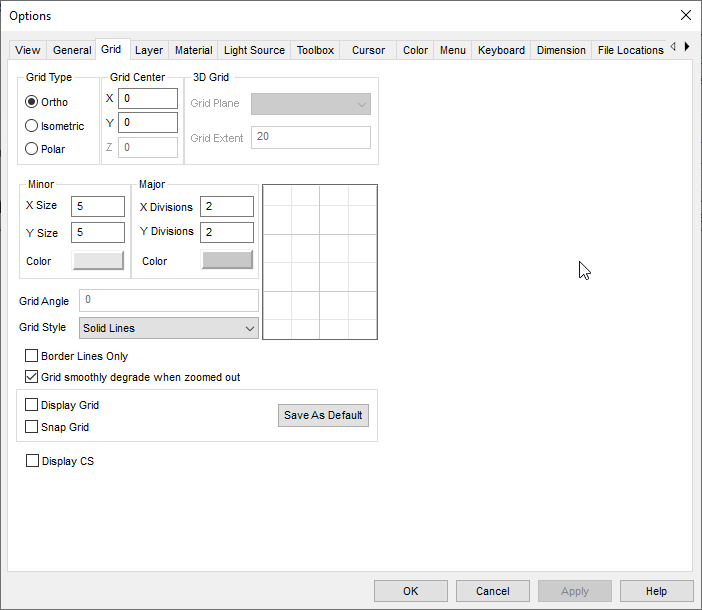
Set Snap Grid and Display grid preferences.
Grid Type: These grid types are based, by default, on a horizontal baseline.
- Ortho: Orthogonal grid.
- Isometric: Tilts the grid by a specified angle. For example, you can have the display and snap grid aligned at 30 and 120 degrees, or at 45 and 135 degrees..
- Polar: Points in the polar grid radiate from the origin, and are aligned by their radial distance from the center and their angular distance from the horizontal axis.
Minor: Sets the distance between all grid lines.
Select X and Y size, or angular and radial values for a polar grid.
- Color: Set the color used for the minor grid lines.
Major: Controls for the intermittent (lighter by default) grid lines.
- Divisions: Establishes the number of minor grid lines by setting the number of divisions between each major grid point.
- Color: Set the color used for the major grid lines.
Grid Center: Enables you to use a “local” grid. By default, the grid center is located at the origin of the coordinate system, at (0,0) or (0,0,0). You can reset the center point of the grid
Grid Angle: Sets the rotation angle when the Isometric Grid type is selected.
Grid Style: Select Dots, Crosses, or Solid Lines.
Grid smoothly degrade when zoomed out: If you are zooming out beyond the program’s ability to display the full grid, it will drop back to displaying fewer grid lines, or else the grid display completely disappears.
Display Grid: Causes the grid to be visible.
Snap Grid: Snaps the cursor to the nearest point on the display grid each time you set a point in the drawing.